Adobe Photoshop Tutorials
Flashy Grungy Green Text
In this tutorial you will learn how to create this pretty cool text effect:

Step 1
Create a blank document, size depends on the size of your text, I made it 300*300px.
Black background. White foreground.
Type your text.
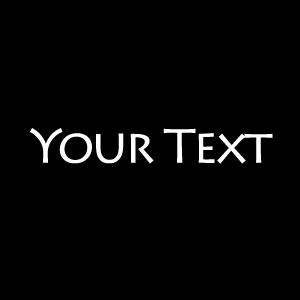
Step 2
Duplicate your text layer.
Use Filter --> Distort --> Polar Coordinates..
Select Polar to Rectangular.
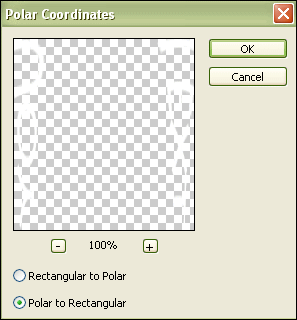
That's about what you should get:
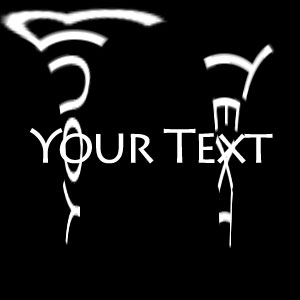
Step 3
Turn the cancas by 90° clockwise (Image --> Rotate Canvas --> 90° CW)
Step 4
Now you are going to apply the wind filter
Filter --> Stylize --> Wind..
Use it once from the right and once from the left .
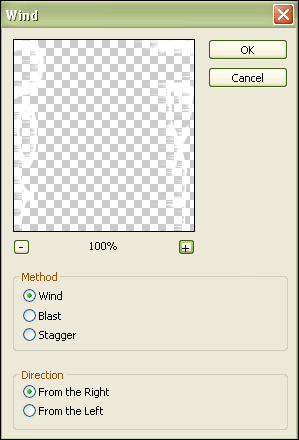
Turn the cancas by 90° UNclockwise (Image --> Rotate Canvas --> 90° UCW) and use wind again, once from the left and once from the right:
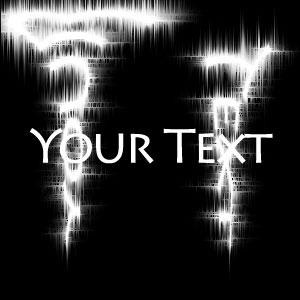
Step 5
Use Polar Coordinates again.
Rectangular to Polar.
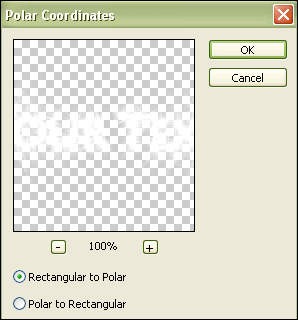
That's what it should look like:

Step 6
Go to Filter --> Artistic --> Cutout and apply the values shown below or change them up a bit until you get what you want.
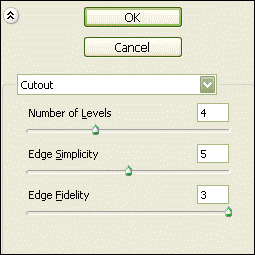
Step 7
Now all that's left to do is hitting CTRL-U to bring up the Hue/Saturation window and choose a color. The settings shown below will get you that nice flashy green.
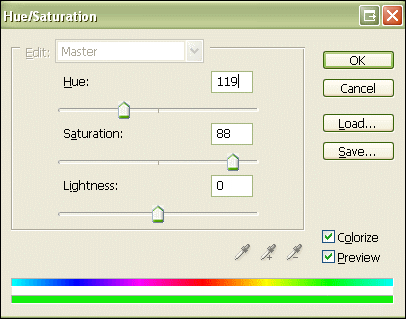
Done!

