Adobe Photoshop Tutorials
Ice Text
Learn how to create this Ice Text Effect:

Step 1
Open a new RGB document.
Type your text in black and set the background to black afterwards, too.
Use Filter --> Artistic --> Plastic Wrap with these settings:
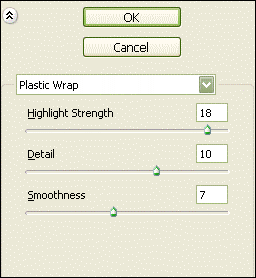
Hit CTRL-F about 8 times to repeat the filter.
It will look something like this now

Step 2
The text might be a little dark, so you might want to use Images --> Adjustments --> Levels and set it to something like this:
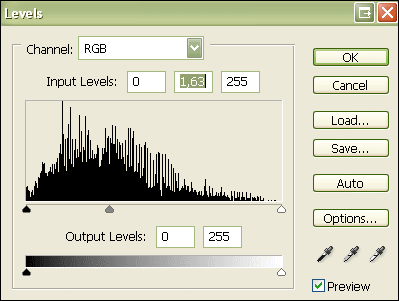
Step 3
Add an outer glow like this if you like to:
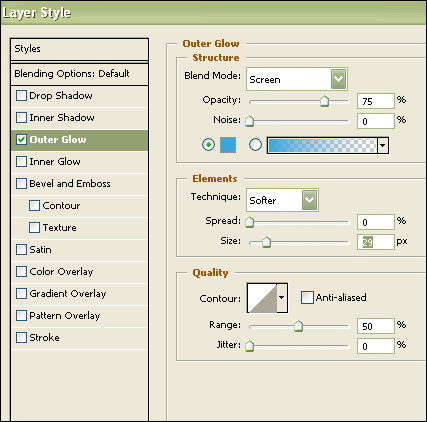
Step 4
Rotate the canvas by 90 degree and use the Wind filter to times, then rotate the canvas back.
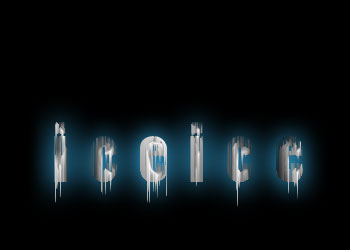
Step 5
Now just hit CTRL-U and choose a color like this:
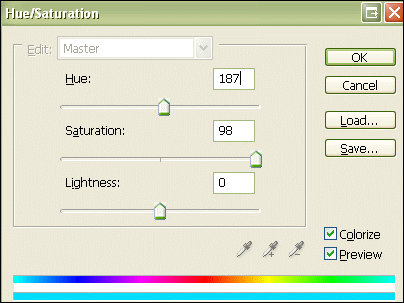
Use the Clone Stamp Tool to fix parts of the text that don't look good and you're done.

