Adobe Photoshop Tutorials
Melting
Make your text look like it's melting away:

Step 1
Create a blank document of the desired size.
Set the background to black and add your text in white.
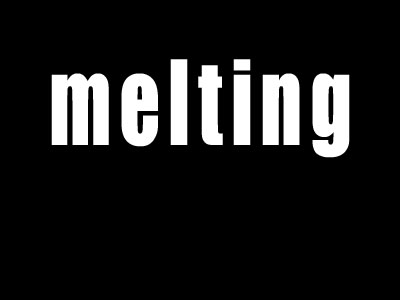
Step 2
Hold down CTRL and click the icon of your text layer.
Then apply Filter --> Render --> Fibres.
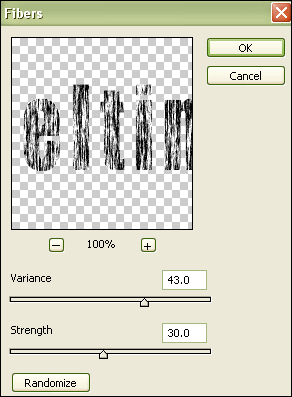
Hit CTRL-D to deselct and CTRL-E to merge down the layers.
Step 3
Now you have to use the Plaster Filter ( Sketch --> Plaster)
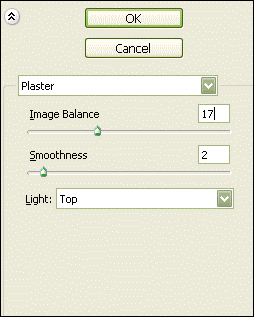
This is what your text will look now:

Step 4
Use Filter --> Liquify with settings similar to those in the picture below to liquify the bottom of your melting text a bit.
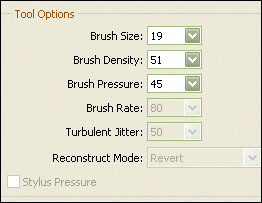
Step 5
Now select a color (CTRL-U) and you should end up with something like this:

