Adobe Photoshop Tutorials
Moss Text
How to make your text look like it's overgrown by moss:

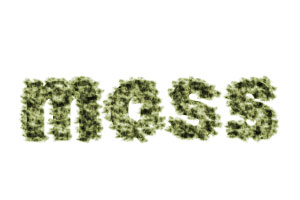
Step 1
Start out by creating a blank document, size depends on the size of your text, I made it 300*200px. Type your text, preferably in a bold font on a white background.
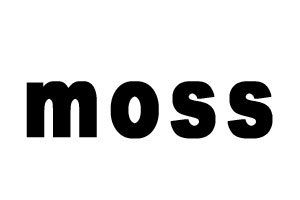
Step 2
Click your text layer's icon while holding down CTRL to select your text's shape.
Create a new layer.
Turn visibility for your text layer off.
Select brushes and pick this brush:

(if this brush does not show up you might have to load it, just click on the small arrow in the brushes palette and select load brushes)
Step 3
Fill the text with strokes of the brush until it looks something like this:

Step 4
Now hit CTRL-D to deselect the shape.. zoom into your image and start drawing on the edges of your text. You should reduce the brushs' diameter for this.
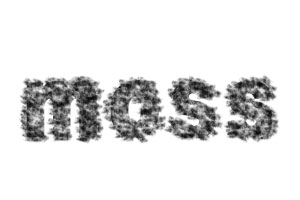
Step 5
Merge the visible layers (Shift-CTRL-E) and then pick a color (CTRL-U)
I used this color.
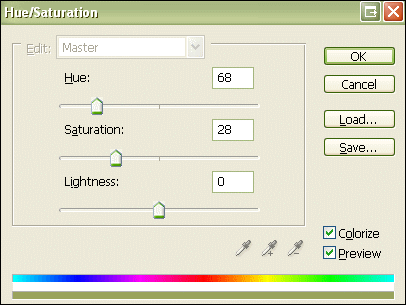
This is what you get with the settings above:
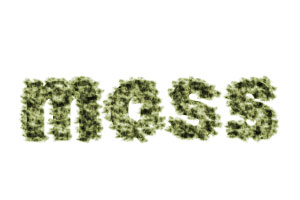
A slightly different color:

Applied to bigger letters:

