Adobe Photoshop Tutorials
Neon Water Reflection Text Effect
Create this neon text with a water reflection effect:

Step 1
Create a blank document of the desired size.
Type your text on a black background. Use a bold font.
You need toa pply some layer styles (right click text layer and choose blending options):
Stroke:

Outer Glow

This is the gradient:

Right click text layer and choose Rasterize Type.
It will look like this now:

Step 2
Now copy your text layer.
Place your original text layer on top.
Select the Copy.
Hit CTRL-T and choose flip vertically.
Aline the layer just below your original text layer like this:

Bring the Opacity of the copied layer down to about 30 percent.
Go to Layer and --> Flatten Image
Step 3
Using the Rectangular Marquee Tool select the reflected part of the text and apply with Ripple Size 1 and Ripple Magnitude 4.
Now select the around the edge of the Ocean Ripple Effect and use Filter --> Blur --> Surface Blur with these settings:
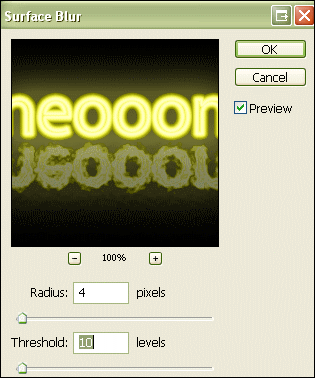
You're done..! Of course you might want to choose a different color or a higher value for Ripple Magnitude in Ocean Ripple.

