Adobe Photoshop Tutorials
Toxic Vapor text
In this tutorial you will learn how to create this toxic text effect:

Step 1
Create a blank document, size depends on the size of your text, I made it 300*200px.
Black background. White foreground.
Type your text in a bold font.
Now go to the layer's blending options and set Inner Glow to this:

This will make the text look like this:

Step 2
Click the text layer's icon while holding down CTRL to select the text's shape.
Go to the background layer and fill the text's shape with white.
Turn the text layer invisible.
Rotate the canvas by 90 degree.
Use Filter --> Stylize --> Wind like this:

Do it two times.
Rotate the canvas back to normal.
Step 3
Use Gaussian Blur with a radius of about 2.0

-->
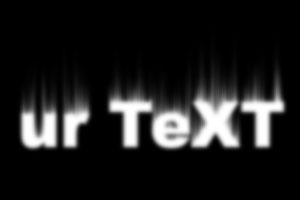
Step 4
Use Filter --> Stylize Solarize and hit CTRL + SHIFT + L afterwards for autolevels.

Step 5
Use Filter --> Liquify and pick settings like these:

Work on the vapor to make it look something like this:

There's the toxic vapor text effect

